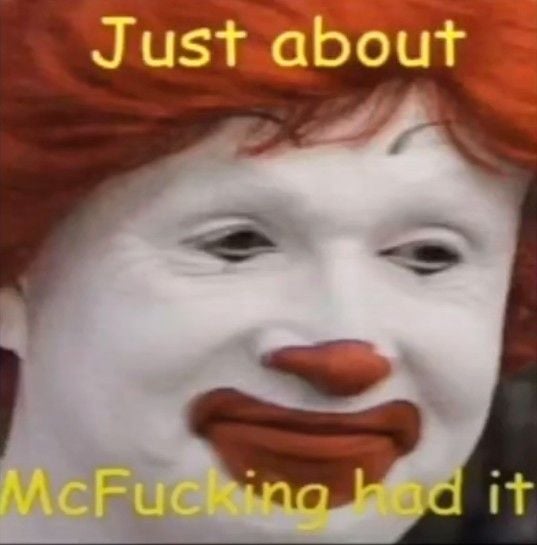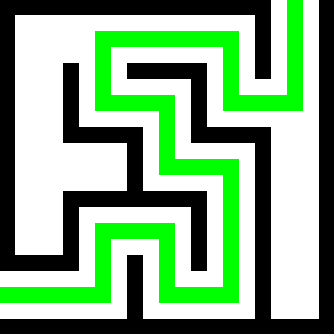Hey everyone, I’m relatively new to linux and was looking for some advice/direction. I have been using Mint Debian Edition for around 6mo or so, and want to learn to use the command line efficiently and proficiently.
I have set up EndeavourOS on a backup laptop I have and have been playing with it, reading the Arch Wiki and such, but I feel like I’m not necessarily learning why I’m doing things, just doing what has worked for others.
So here I am. I guess I’m looking for recommendations for books or articles (physical or online) that can help me to learn and understand the workings on linux, and especially the command line.
Thank you all so much.
I’ve seen this one recommended in the past. I think it’s great for beginners yet still full of useful information.
Linux is a tool. And I find that the best way to learn handling a new tool is making a project with it.
A book is (maybe) fine, but a project will help you use your knoweldge while you gain it.
So set up a Lemmy/Minetest/Matrix/Teamspeak server or write a bash script to change your audio output device/volume or program a simple bot in your favorite programming language or mix some music or gather a bunch of PDFs and search through them and concatenate them
And while you do that and create directories, change permissions, move files, create users or “cat” or “grep” or “sed” stuff, find out, what every single line you write in a terminal does. And instead of using a graphical program to move files, shutdown your PC or update all programs, only use the command line.
This will help you in the long run.
Or, compile gentoo from scratch as a hobby?
I think you need like a project that will give you a goal and things to look up to do specific things. What got me into Linux was running a minecraft realm, then we hit limitations on the service so opted for a server instead which lead down the road to a VPS and had me using Linux and commands
There’s a book called “How Linux works” and I think you might find a lot of good info there.
And at a glance, this Bash tutorial looks pretty good: bash scripting course
Psst, you link has gone missing
Weird, I can still see it
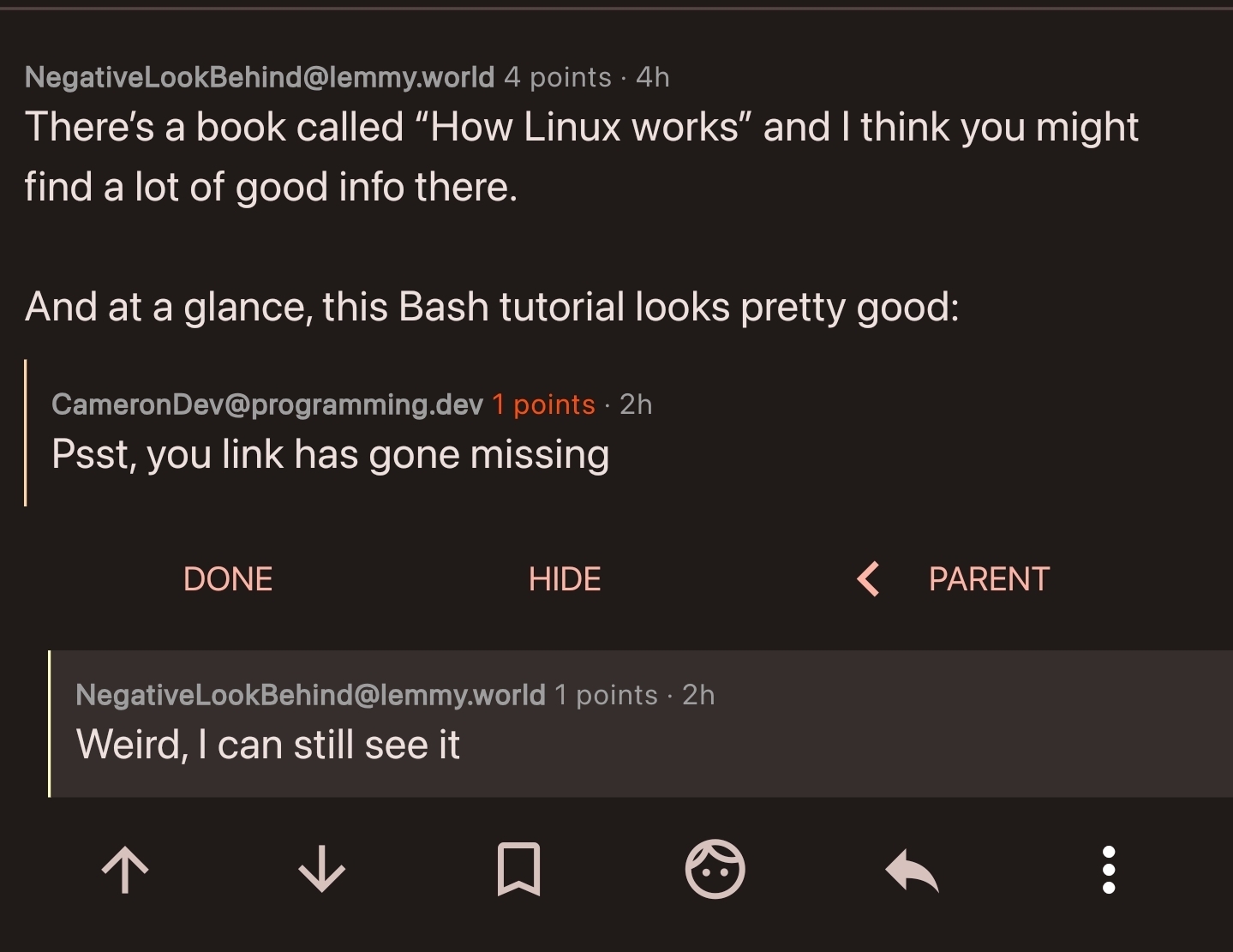
Very weird. Maybe its the client. Can’t see it in the browser either
Ah, I see whats happened, you didnt put anything in the square brackets:
[](https://www.freecodecamp.org/news/shell-scripting-crash-course-how-to-write-bash-scripts-in-linux/)should be:
[Cool Tutorial](https://www.freecodecamp.org/news/shell-scripting-crash-course-how-to-write-bash-scripts-in-linux/)resulting in:
Yup, you’re right. Seems like Voyager handles that correctly, since I can see it. I can add a title to fix it for others though. Thanks for checking it out!
Nice to hear that you have found your way to Linux. What helped me a lot to understand Linux and the command line better was trying to install Arch, following the instructions in the wiki, failing at the first attempt and trying again and finding the error.
In addition to rhe other advice, I’d add what helped me the most: install arch from scratch.
Use an older PC you have lying around, or just a VM. Use the installation guide on the arch wiki (or a video on feetube if you prefer to listen to a human explain stuff) and just learn as you go.
Did this with gentoo a while back. Would recommend.
The best advice… Just use Linux more… It’s the only way to get familiar with it
Yeah that’s the biggest cure for “learning something and not knowing why”. Instead of just reading to read, try doing things, and when you have a problem or question look it up.
Want to install multiple programs at once? Google it. Want to search for a program, but it spits out 700 versions? Google how to filter outputs in the command line.
Unless you just really like reading dry ass documentation then you kinda just have to do it. And when you run into an issue then figure out the fix.
https://programming.dev/c/linuxupskillchallenge always tempts me to learn something.
My first recommendation is to become familiar with one flavour of Linux. Debian is a solid choice and it will give you a good understanding of how a great many derivatives operate.
The command line is a tool to get things done, it’s not an end to itself. Some things are easier to do with a GUI, many things are easier to do with the command line interface or CLI.
Many Linux tools are tiny things that take an input, process it and produce an output. You can string these commands together to achieve things that are complex with a GUI.
Manipulation of text is a big part of this. Converting things, extracting or filtering data, counting words
For example, how many times do you use the words “just” and “simply” in the articles you write?
grep -oiwE "just|simple" *.txt | sort | uniq -cThat checks all the text files in a directory for the occurrence of either word and shows you how many occurred and what capitalisation they used.
In other words, learning to use the CLI is about solving problems, one by one, until you don’t have to look things up before you understand why or how it works.
Debian is a terrible choice for beginners
I found it really easy, but I was pretty familiar with the terminal on Windows. I started off with Debian in December and set up LMDE for my wife a few weeks ago and it was dead simple, though I do have to be her tech support since she’s not really a computer person.
I thought it would be a pain to install drivers and Steam and all that, but it wasn’t. I did give up on trying to set up my printer, but I’ll revisit that eventually.
LMDE isn’t Debian. It’s based on it, but removes a lot of the headaches, found in Debian.
Yeah, I know that, that’s why I picked it for her.
it’s a good pick
What would suggest is a better option for beginners than a Debian-base?
There is a difference between Debian and Debian-based. I wouldn’t recommend Debian itself, because it’s got quite a bit of post-install setup (installing sudo, setting up flatpak, installing network manager, that kind of stuff). Linux mint is one of my go-tos when it comes to new users though…
Did you just, not read the OP and come straight to this person’s comment to argue with them based off the least charitable interpretation? The OP already uses Linux Mint Debian Edition. This person mentioned “flavours” of Linux, clearly meaning the various 𝑥-based families of distros (ie Debian, Fedora, Arch etc). Which is pretty solid advice when it comes to learning the CLI in my opinion. I think they were trying to gently nudge OP away from their second EndeavourOS install, as even though ArchWiki is great (sorry KDE but it has better Plasma docs), OP would end up pretty lost on trying to use those skills back on LMDE.
But to circle back around, Debian, the distro, actually is a good choice for learning the CLI because it can be installed without a desktop environment, potentially using something like Distrobox. That way OP could learn the CLI within their LMDE installation in a sandbox, so they don’t risk messing up their main computer.
Did you just, not read the OP and come straight to this person’s comment to argue with them based off the least charitable interpretation?
Yeah, kinda
C’mon, that’s like, worse than not reading the article.
It’s kind of a bad habit of mine… yeah, i got no excuses
IDK if thats true in 2024. Debian 12 isn’t much harder to setup than mint or Ubuntu, and the version of gnome it ships with is perfectly fine. I’m not a beginner anymore, so maybe there’s something I glossed over.
Oh wait, I just remembered the thing I glossed over. Needing to install sudo would definitely throw a beginner for a loop. (Iirc, you only need to do that if you give a root password during install). And that’s the problem with trying to learn Linux. Someone will tell you the thing is easy, but they forgot about some arcane step
Not only that, installing flatpak is also a thing. PPAs also work differently on debian, compared to ubuntu… And if the beginner has too new of a hardware setup or wants to game at all, Debian is gonna throw them for a loop.
Oh right, sometimes I forget people have computers other than old thinkpads
I think, as a Linux beginner also (~10 months), the best way to learn the terminal is to figure out what tools are useful to you and then read the manual pages or
[application name] --help(if the application supports that command). Learning how to usegrepwill also be really helpful for troubleshooting, since sifting through logs is such a pain.Like if you want to download a YouTube video, install yt-dlp and then type
man yt-dlpinto your terminal to learn about how that tool works. You can do this for basic utilities too, likecp,dd,mv, etc. and other applications you have installed. You can also useyt-dlp --helpbut that won’t open in the parser, just the terminal. Learn by doing things that are relevant to you and branch out from there.There are also applications that will let you read the manual pages outside of a terminal, like
xman, if you find that useful. After a certain point, you’ll be able to write commands with switches/arguments without needing to check what they mean first.aproposis also helpful if you want to do something but don’t know what the relevant tools are.
best way: try to use it for daily tasks. Copying and moving files? terminal, moving around? terminal, editing text? vim. Etc etc. Eventually you will learn to use it.
Also check out RobetrsElderSoftware’s “[command] is my favorite Linux command” shorts to find out new commands. Also install tldr (
sudo apt install tldron mint,sudo pacman -S tldron Arch & derivatives) it’s very helpful when you want more (and better formatted) info than[command] --helpbut less thanman [command]There’s someone posting a pretty well-crafted intro to Linux series here on Lemmy. Look for that and go to the linked website and dive into the parts that you find interesting. I think they post a course chapter per day in the format of (approximately) “Day 15: Topic for that day.”
I’ve skimmed some of the course material and thought it useful for beginners. I’m really happy that they keep posting each month.
Ctrl-Cwill not do what you expect, useCtrl-Shift-C, or click mouse wheel- There are many better terminal emulators that
XTerm - If you accidentally press
Ctrl-Alt-F1, you can pressAlt-F7to switch back to the graphical desktop - There are in fact many ways to exit
vi, no need to reboot your PC - There’s no need to suffer through The True Commandline Experience For Real Fedora-Wearing Sysadmins⁽¹⁾, just install
mcand get all the benefits without typingcdandlsevery time you want to find a specific file
⁽¹⁾ Real Fedora-Wearing Sysadmins don’t use
vito edit files, they either write asedscript or usecatto copy the file to the terminal, then usecatagain to copy the contents of the terminal back into the file by clicking the mouse wheel while typing manually the lines they need to change.One of the biggest things that helped me was setting up virtual machines and installing different versions of Linux in them and just playing around. I found it super helpful because it makes you learn different things (for example you mentioned reading the Arch wiki which is a good resource, but not all of it will apply to Mint necessarily) and as an added bonus, it doesn’t matter if you break everything. You can just restore a backup, or better yet, reinstall from scratch so you get used to the process or better yet, keep breaking stuff until you come out the other side and get things working again!